Laptops are now very common, whether they are used outdoors or indoors, especially outdoors, where the notebooks are powered by batteries. Over time, we will find that the battery life is not as long as it started. It used to last for 3 hours, and now it can only last for 2 and a half hours. How is this going?
Life time is shorter, not the problem of the battery itself
For batteries that have been used for less than one year, the battery life is shorter, often because the battery is aging normally, but because the battery BIOS has misjudged the battery power during multiple charging and discharging processes. Originally, the battery still has a certain amount of power, but the BIOS mistakenly believes that the battery is exhausted, so that the notebook is forcibly shut down. If there is such a situation in which the battery life has shrunk, don't be busy with the conclusion that the battery quality is a problem, and you can use the "battery correction" as a simple and easy way to make the remaining power fully available.
How to perform "battery calibration"
There are more than one way to calibrate the battery. There are usually three ways: using the battery calibration procedure in the BIOS, manual battery calibration, and using third-party battery calibration software. Here mainly talk about the two previous correction methods.
Tip: It is not recommended to use third-party battery calibration software. As for the reasons, first of all, you need to install third-party software. There is no simple way to do the first two methods. Secondly, the correction principle behind it is similar. Third-party software does not have much uniqueness, and there are potential security risks. Therefore, in the case where the battery calibration can be completed by the first two methods, it is not recommended to use third-party software.
Standard calibration method: use the battery correction function in the BIOS
Many brands of laptops have integrated battery calibration procedures in their BIOS. The general English phrase is called "Battery Calibration", which means "battery calibration." Direct access to the BIOS can complete the battery calibration operation. Here is an example of the Asus notebook, which is simple to say how to operate, and the operation mode of other books is similar.
Step 1: Turn on the computer, press [F2] after entering the startup screen to enter the BIOS menu; use the left and right arrow keys to select the Power menu.
Step 2: Go to the Power menu and you will see the “Start Battery Calibration†option (Figure 1), select it and press Enter to execute.
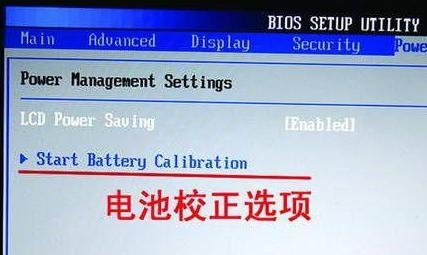
â— Figure 1 Select the "Battery Correction" program
Step 3: At this time, the screen will turn blue and there will be an English prompt. Plug in the notebook's power adapter to charge the battery. When the battery is fully charged, the screen prompts the user to disconnect the power adapter (Figure 2). After that, the notebook continues to discharge the battery until the battery runs out.

â— Figure 2 Follow the on-screen instructions
Step 4: This process takes a while, after the battery is exhausted and automatically shuts down, then connect the power adapter to charge the battery, but do not turn it on. After the charging is completed (the charging indicator is off), the battery calibration process is completed.
Edit Comment: This operation is a more official battery calibration method, the whole process takes about 4-5 hours, which is time consuming. If you find that your notebook battery has not been used for a long time, such as a few months, the battery life is not as good as the original, and the BIOS has this feature, it is recommended to implement it.
Cottage correction method: let the book start natural discharge
Some notebooks, how to find in the BIOS can not find the battery calibration option. Isn't such a notebook able to perform battery calibration? Actually, we can operate it through the battery correction method of the "cottage version". The reason why it is called "cottage", because this is not the official method, but through some of our manual settings, let the books discharge in normal work until the automatic shutdown.
Tips: The principle of "cottage version" battery calibration
On the surface, the battery calibration process is to charge and discharge the battery, but its purpose is not to activate the battery as we imagined, because the current battery is a lithium battery, there is no activation problem. The real purpose of charging and discharging is to let the computer reconsider the battery capacity. Therefore, it is necessary to clean the electric power as much as possible, so that the work of the notebook is at a lower power, so that the effect of the correction is good.
The necessary steps for manual battery calibration are described below.
Step 1 : In the operating system (Windows XP as an example), enter the "Power Options". Select "Power On" as "Always On" and set "Off Monitor" and "Close Hard Disk" to the shortest time, and the system standby should be set to "Never" (Figure 3).
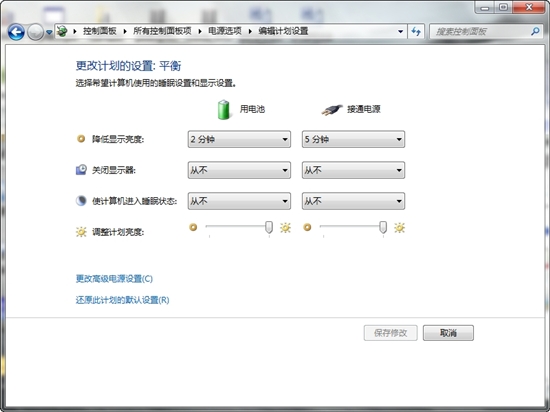
â— Figure 3 set power options
Step 2: In the “Alarms†of “Power Optionsâ€, cancel all alarm options (Figure 4) in order to completely drain the battery until it is turned off.
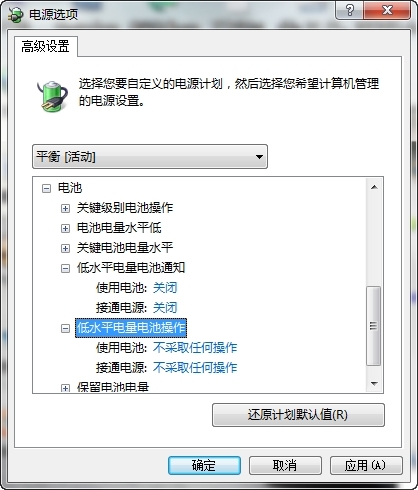
â— Figure 4 cancel the battery alarm function
Step 3: After setting, close all applications, turn off WIFI, unplug the power adapter, and use battery power. Do not do anything until the battery is completely turned off and then automatically shut down. This process is estimated to be long and may take several hours. After the discharge is completed, connect the power adapter and fully charge the battery, and complete the battery calibration.
Edit Comment: After the calibration, try to increase the battery life time. If it is not obvious, you can follow the above method again, but it is not recommended to do it frequently. If the battery has been used for a long time, and after the battery calibration, the effect is not obvious, it may be that the life of the battery itself is naturally aging. In addition, if the battery life of the laptop is normal, we do not recommend battery calibration.
CNC Milling Plastic,Plastic CNC Services,CNC Machining Plastic,CNC Machining Plastic Parts
Grand Nakamura Mechanical and Electrical (Suzhou) Co., Ltd. , https://www.gns-mp.com